Introducing videolooper 3.0!!
This image is compatible with the A,B,B+, and B 2 versions.I have a brand new version of the Raspberry Pi Videolooper that is compatible with the new B V2 and has a bunch of new features that streamline it for easy use.
It can now loop one video seamlessly (without audio though) thanks to a solution from the talented individual over at Curioustechnologist.com (link here). And again thanks to Tim Schwartz as well (link here).
You can download the new image here:
https://onedrive.live.com/redir?resid=e0f17bd2b1ffe81!411&authkey=!AGW37ozZuaeyjDw&ithint=file%2czip
MIRROR: https://mega.co.nz/#!JBcDxLhQ!z41lixcpCS0-zvF2X9SkX-T98Gj5I4m3QIFjXKiZ5p4

For help you can post on the Raspberry Pi subreddit (probably the best way to get fast help) or email me (be forewarned, I respond intermittently and sporadically)
Normally I try to avoid statements like this but Im having some unforeseen financial setbacks lately so Im breaking my rule. If any of you really like this software and have money to spare, please consider donating some money by clicking my paypal button at the bottom of the page. It would really help. Thanks
How to set up the looper
- Copy this image to an SD card following these directions
- If you want to use USB, change usb=0 to usb=1 in looperconfig.txt on the SD card (It is in the boot partition which can be read by Windows and Mac).
- If you want to disable the looping autostart to make copying files easier, change autostart=1 to autostart=0 in looperconfig.txt
- If you want to change the audio source to 3.5 mm, change audio_source=hdmi to audio_source=local in looperconfig.txt.
- If you want to play a seamless video (supports only one for now), convert it according to these directions, put it in the videos folder, and then change seamless=0 to seamless=name-of-your-video.h264 in looperconfig.txt. (NOTE: This video wont have audio so take that into account).
- You may also want to expand your filesystem to it your SD card by using sudo raspi-config.
- If you arent using a USB (NTFS) put your video files in the /home/pi/videos directory with SFTP or by turning autostart off. Otherwise, put your video files in a directory named videos on the root directory of your USB.
- Set your config options and plug it in!
Features
- NEW: Has an audio_source flag in the config file (audio_source=hdmi,audio_source=local)
- NEW: Has a seamless flag in the config file (seamless=0,seamless=some-file.h264)
- NEW: Has a new boot up splash screen
- NEW: Compatible with the RPi B2 (1 GB RAM version)
- NEW: Updated all packages (no heartbleed vulnerability, new omxplayer version)
- Has a config file in the boot directory (looperconfig.txt)
- Has a autostart flag in the config file (autostart=0,autostart=1)
- Has a USB flag in the config file (usb=0,usb=1), just set usb=1, then plug a USB (NTFS) with a videos folder on it and boot
- Only requires 4GB SD card and has a smaller zipped download file
- Supports all raspberry pi video types (mp4,avi,mkv,mp3,mov,mpg,flv,m4v)
- Supports subtitles (just put the srt file in the same directory as the videos)
- Reduces time between videos
- Allows spaces and special characters in the filename
- Full screen with a black background and no flicker
- SSH automatically enabled with user:pi and password:raspberry
- Allows easy video conversion using ffmpeg (ffmpeg INFILE -sameq OUTFILE)
- Has a default of HDMI audio output with one quick file change (replace -o hdmi with -o local in startvideos.sh).
- Can support external HDDs and other directories easily with one quick file change (Change FILES=/home/pi/videos/ to FILES=/YOUR DIRECTORY/ in startvideos.sh)
Source code
The source code can be found on github here.
This is perfect if you are working on a museum or school exhibit. Dont spend a lot of money and energy on a PC running windows and have problems like below (courtesy of the Atlanta Aquarium)!
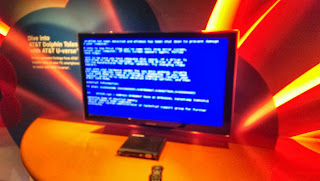
If you are a museum or other educationally based program and need help, you can post on the Raspberry Pi subreddit (probably the best way to get fast help) or contact me by e-mail at help@stevenhickson.com



0 comments:
Post a Comment